At the time of placing your order for most forms, you may request that CitizenPath print your application and filing instructions and mail them to you (additional fee applies).
If you forgot, or want to save the money, here’s how to print your application from a mobile device. (Individuals who are filing Form I-131A are outside the U.S. and must print the form from their overseas location.)
We supply all applications and filing instructions as a PDF document. Our PDFs will reliably open using Adobe’s Acrobat Reader, but most mobile phone PDF viewers will work fine.
Access to a Wireless Printer
If you or your friend has a wireless printer, you can print the documents directly from your phone. First, make sure your mobile device is using the same WiFi network as the wireless printer. (If you’re using your friend’s printer, you’ll need to ask for his/her WiFi password.)
- Start by opening the PDF. Use the download link that we provided you via email. Tap the document you want to download and open.
- Once open, tap the screen once to display the share icon.
- Tap the share icon, then select Print.
- Select a printer. If there is a wireless printer within range, it will be listed.
- Repeat the process for all documents.
See Apple’s support site to more detailed support on using AirPrint to print from your iPhone or iPad.
Access to a Printer (but not a wireless printer)
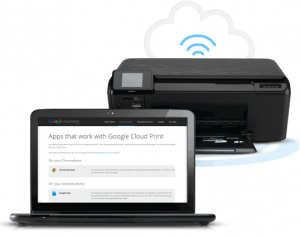
Using the free Google Cloud Print, you can print from any device to almost any printer. Google Cloud Print let’s you connect your regular printer to the Internet. Learn how it works.
No Access to a Printer
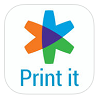 The FedEx Office mobile app allows you to seamlessly print your documents to any FedEx Office location or have it delivered at your convenience. Upload a file for printing from My Online Documents, powered by FedEx Office, from other cloud repositories such as Box, Dropbox, Google Drive, or from your email. Read more.
The FedEx Office mobile app allows you to seamlessly print your documents to any FedEx Office location or have it delivered at your convenience. Upload a file for printing from My Online Documents, powered by FedEx Office, from other cloud repositories such as Box, Dropbox, Google Drive, or from your email. Read more.
